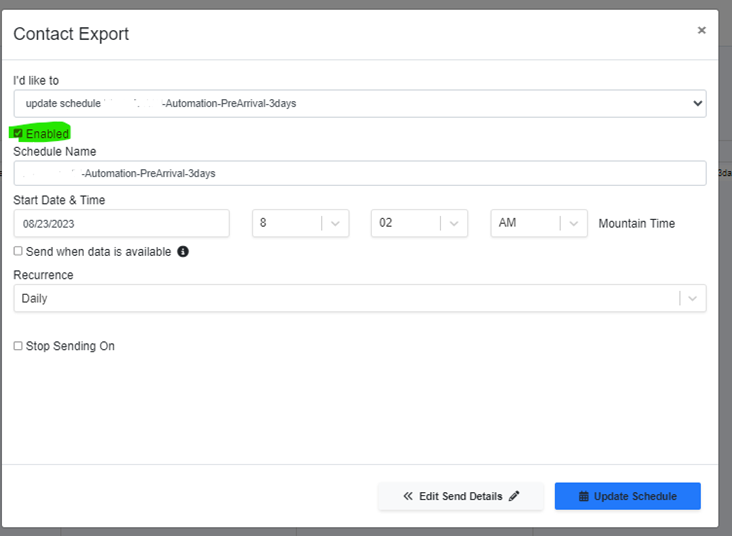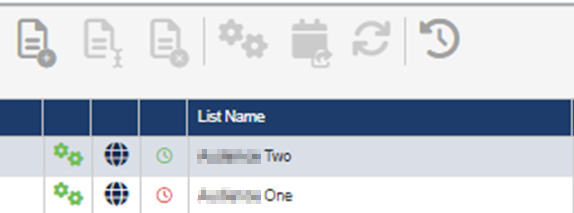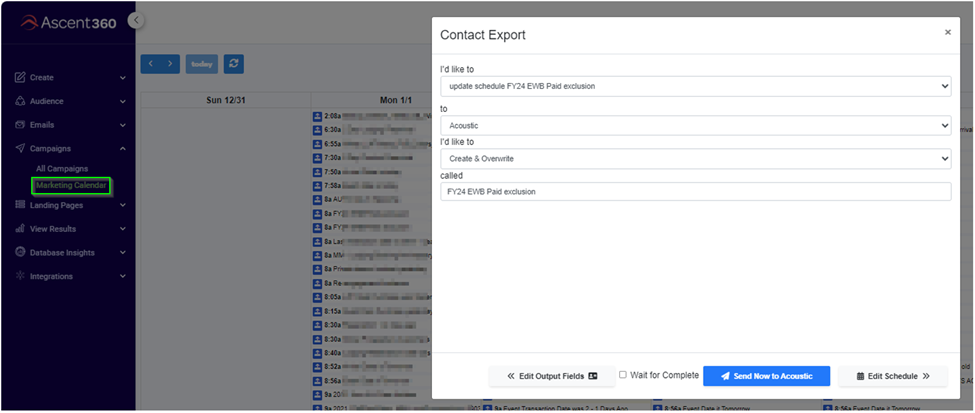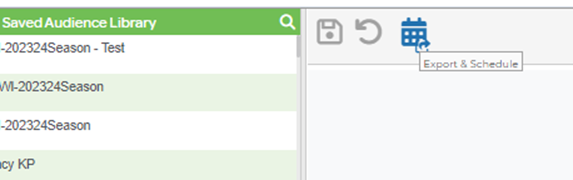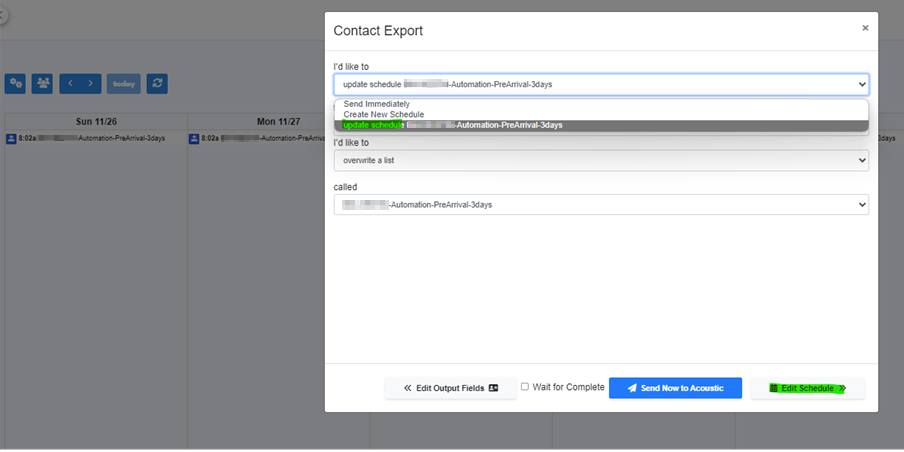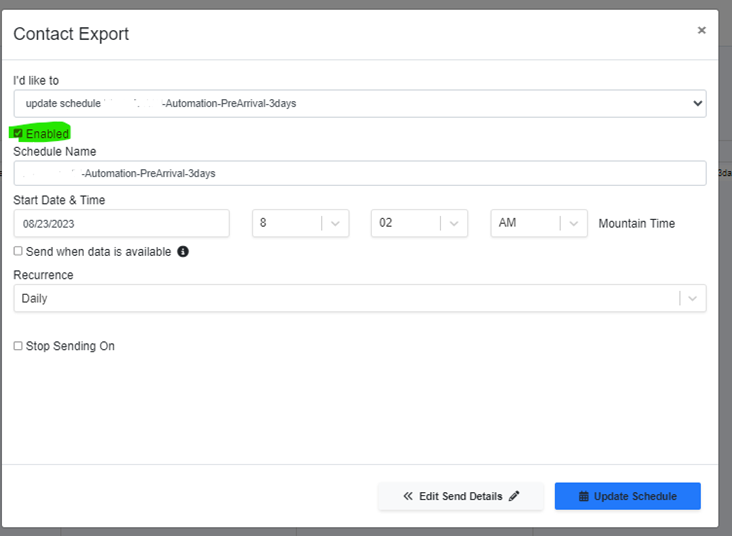Conducting the following processes will help to keep your CDP at optimal speed.
User Permissions
- As your team experiences turnover, it’s important to notify the Ascent360 team that their account permissions are no longer needed
- This assists our teams in maintaining security and minimizes the risk of potential breaches
Seasonal Clean Up
For clients that operate seasonally, it is recommended to disable all audiences that are not needed for shoulder season or the next season at the end of each operation season. Audiences can always be rescheduled, but having an abundance of unscheduled, dated audiences can slow down your CDP.
- Set a calendar reminder for yourself a week or two after Winter/Summer season close to remove audiences from the most recent season that are not needed after season-close (if you didn’t set an end date during setup).
- The Complex Audience Builder shows all scheduled and unscheduled complex audiences that have been configured in your CDP:
- “Scheduled” audiences are indicated with a green clock icon: this means the audience is currently scheduled to export regularly.
- “Unscheduled” audiences are indicated with a red clock icon: this means the audience was never scheduled for a repeated export OR the “Stop Sending On” date has already passed for this audience.
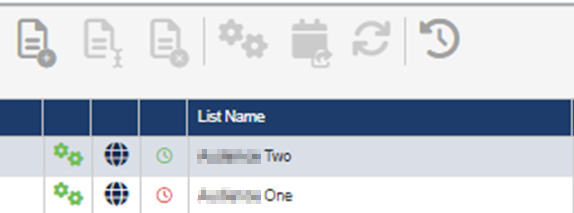
- Using the fields on the top row, you can determine additional audiences that can be deleted from your CDP.

- Created: date the complex audience was added to your CDP
- Modified: last time the complex audience was saved in your CDP
- Last Processed: this field helps to identify old audiences that have not been recently calculated or sent. Click on “Last Processed” to sort complex audience from oldest to newest:
- For example, the unscheduled audiences shown here have a created, last processed, and modified date all prior to the current operating season and should be deleted as they are not actively used

Disable scheduled audiences
- If you do not set a “stop sending on” date when you schedule your complex audience export, you will have to complete this extra step during post-season clean up. Be sure to set a “Stop Sending On” date whenever applicable to save yourself time later.
- Unschedule an active audience by editing the schedule
- You can find the scheduled audience on the Marketing Calendar and select the schedule you want to edit from here:
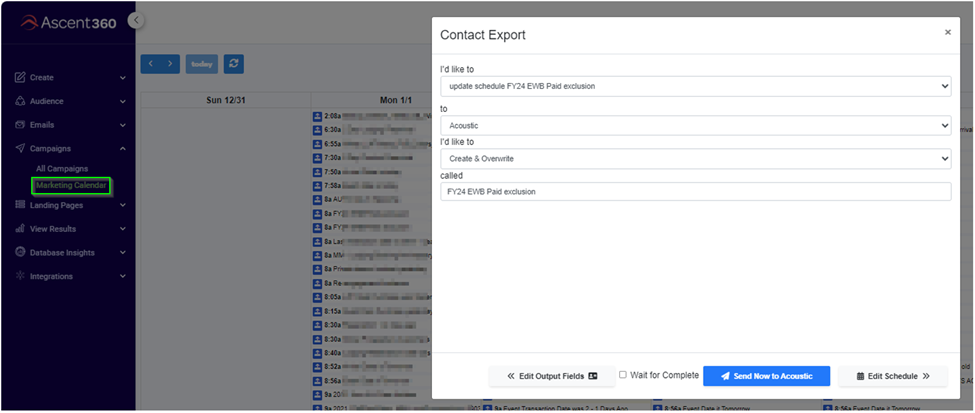
- OR you can find it in Complex Audience Builder
- Click into the complex audience
- Select “Export and Schedule”
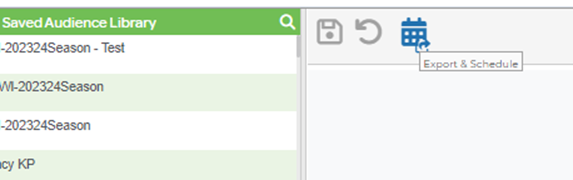
- Select “Send Contacts”

- Click the drop-down and select “Update Schedule” then “Edit Schedule”
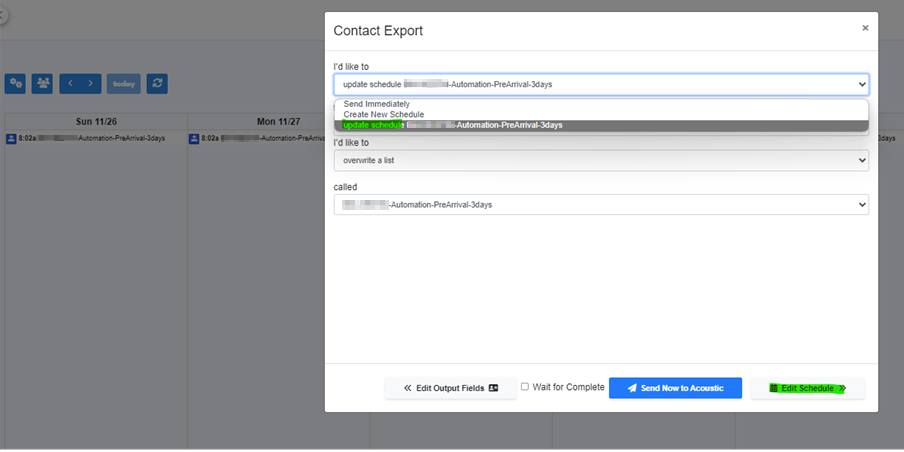
- Finally, uncheck the box next to, “Enabled.” This disables the existing export schedule.