Follow the steps below to migrate your contact lists. For security reasons, please do not email files or create a Help Desk ticket with Personal Identifiable Information (PII).
Exporting Contacts
- Select Lists
- Choose the contact lists you want to transfer (typically no more than five, e.g., one main newsletter list plus a few smaller ones).
- Clean Up
- Transfer only lists that have been emailed within the past year to keep your data current.
- Export Files
- Export each list as a .csv or .xlsx file.
- Required: First Name, Email Address, Email Permission
- Recommended: Last Name, Created Date, and any other contact data
- Note: Email Permission may appear as Subscription Status = Yes/No
- Export each list as a .csv or .xlsx file.
- Include Unsubscribes
- Export your unsubscribed list (those with Email Permission = No).

Export Instructions
- Mailchimp: https://mailchimp.com/help/view-export-contacts/
- Acoustic: https://help.goacoustic.com/hc/en-us/articles/360043345573-Exports
- Constant Contact: https://knowledgebase.constantcontact.com/articles/KnowledgeBase/33114-Export-Contacts-Out-of-Constant-Contact-and-into-a-Spreadsheet?lang=en_US
- Klaviyo: export all people in your database or export a segment
Upload Contact Lists
- Log in to Ascent360: https://clients.ascent360.com.
- Hover over the blue Profile icon in the top right and select Files.
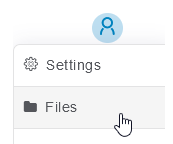
- Click Upload to browse and upload files.

Dropping files in File Management does not automatically load the information contained within to your Ascent360 Database. After dropping a file to be loaded, please create a data load request which will create a ticket for our Help Desk team. Please do not send Personal Identifiable Information (PII) in the Help Desk ticket.
Once we've completed your data load request, you'll be notified via the ticket. If you have questions, please email support@ascent360.com
