Overview
The "Upload List Email" feature allows users to quickly send emails or texts from the Ascent360 CDP to recipients that may not already be in the database or accessible through an existing audience.
List Sends are available to Pro and Enterprise plans and are turned off by default. Contact your Client Success Manager or the help desk for assistance turning this feature on.
To send to an uploaded list, prepare your design and proceed to send the email by clicking Send Email (top right). Then, select Upload List Email on the popup.
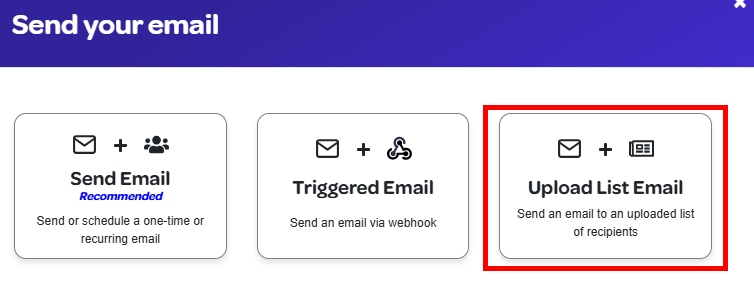 If you don't see this option, let us know & we'll enable it for you.
If you don't see this option, let us know & we'll enable it for you.Personalized content like Merge Tags and Dynamic Content are incompatible with List Sends. If your email design contains these elements, you will be asked to remove them prior to proceeding to the Sending Steps page.
Merge tags are allowed for List Send text messages, though the specified default value will always be inserted.

Note: Individuals in your list that aren't already in your database will not be added to the CDP via this feature. You must also request an Ad Hoc Data Load to have them permanently added to your database or add the individual to an integrated source system.
Send to List
When sending a "Upload List" email, you upload a CSV of contacts directly rather than configuring an Audience or Complex Audience. This method allows you to contact individuals that may otherwise be inaccessible through the Audience Builder (because they haven't been sourced from an upstream system yet or the message you are sending needs to be sent prior to the individual reaching the CDP through an overnight load process).
In the Send To section, you'll have the option to browse for a CSV and use this as the basis for your audience. When browsing for a file, you'll only be able to choose files with the type of .CSV, so be sure to save your file as this type first.
Your file name will be referenced in reporting, so please ensure that the name is descriptive enough to fit your needs.
In the email tool, List Sends are not eligible for tracking parameters.
Unlike a traditional send that can be configured to send in the future or on a recurring basis, List Sends are always sent immediately and are never recurring.
Email File Requirements & Validation
Example File: ascent360-send-to-list-example-EMAIL.csv
Your file must pass all of the following requirements prior to sending. Depending on the size of the file, validation may take a few minutes.
- Your file must contain valid email addresses.
- Your file must have a maximum of one column with the header: EmailAddress
- Your file must be fewer than 250,000 rows long.
During validation, Ascent360 will automatically de-duplicate the file. To save time, please remove any duplicate email addresses prior to uploading.
Troubleshooting: If the email will not send, there are two main culprits.
1. Special Characters in the list: use the formula below to help identify special characters in the excel spreadsheet.
=SUMPRODUCT(--ISNUMBER(SEARCH({"!","#","$","%","^","&","~*","(",")","=","{","}","[","]","|","\",":",";","'","""","<",">",",","~?","/","~~","`"," "}, A2)))>0
The formula will result in a True or False flag.
True = The email contains a special character and needs to be addressed
False = Valid Email
Example below:

Row 1 contains a comma and is not valid
Row 2 contains a space at the end and is not valid
Row 3 does not have any special characters and is valid
2. Remove all merge tags and &e={[[encryptedemail]]} from any footer links.
SMS File Requirements & Validation
Example File: ascent360-send-to-list-example-TEXT.csv
Your file must pass all of the following requirements prior to sending. Depending on the size of the file, validation may take a few minutes.
- Your file must contain valid phone numbers, 10-digits, US and Canada numbers only.
- Your file must have a maximum of one column with the header: MobileNumber
- Your file must be fewer than 250 rows long.
Reporting

These "list upload" emails will display with the status: List Send. Emails that are sent via this method will display the name of the file that was uploaded at the time of the send. Other reporting metrics, including opens, clicks, and unsubscribes (see Note on Permissions below), will be displayed as normal for these types of sends.
By default, List Send emails will be "Uncategorized" in Campaigns when they are sent. You can manually re-categorize these emails as needed from the Campaigns Page.
Extra Considerations
Ascent360 will still check the email permissions of the email addresses contained within the list.
If an individual's email permission status is NO in the CDP or if the individual has previously unsubscribed from an email communication, they will not be sent the List Send email.
Individuals that are included in the List but were not previously in the CDP will not be added to the CDP through an overnight process as a result of the list load.
For individuals that were in the CDP prior to the List Send, the List Send will still appear in the individual's Email History in Customer Lookup.
The Email name will be eligible for segmentation in the Audience Selector, but will only produce individuals that were part of the CDP at time of email send.
Reminder: Individuals in your list that aren't already in your database will not be added to the CDP via this feature. You must also request an Ad Hoc Data Load to have them permanently added to your database or add the individual to an integrated source system.
