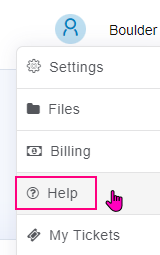Create a ticket via email
Send an email to support@ascent360.com
Doing so creates a ticket on your behalf. The subject of your email becomes the ticket title, and the email content becomes the ticket description. Please provide as much detail as possible to help the Ascent360 support team address your ticket. If you encountering an issue in the Ascent360 Marketing Platform, please include:
- Device & Browser
- Brief summary of what you need help with, including which area of the platform.
- Steps you've taken to replicate the issue, or actions taken prior to encountering the issue.
Note: Anyone copied on your email automatically becomes CC'd on the ticket and will receive email updates.
Create a ticket in the Ascent360 platform
- Log into the Ascent360 platform.
- Under your Profile icon, click Help.
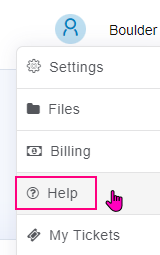
- This opens a pop-up sidebar. Click Create Ticket.
- Start typing your Subject. You will see dynamic knowledge article recommendations based on issue description.
- If you can't find the answer you need in the knowledge base, proceed with submitting a ticket.
- Complete the ticket -- including as much detail as possible. You can attach files if needed.
- NOTE: Copy & paste doesn't work; screenshots must be uploaded as files.
- NOTE: Copy & paste doesn't work; screenshots must be uploaded as files.
- Click submit. You should receive an automated email confirming your ticket number.
- You're all set! You can easily reply with updates from the email confirmation.