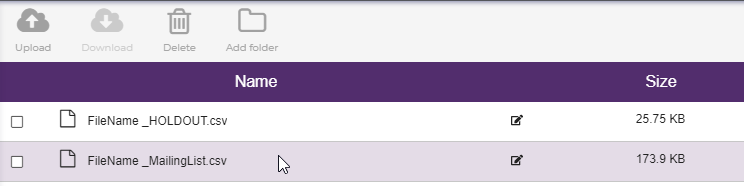Basic Direct Mail File
To export the direct mail contacts in your audience or campaign to a CSV, TXT or Excel file, select the Send Contacts menu option.

Then, select "a direct mail file" from the provider dropdown. Type in your file name, and choose your file type.

If you would like to limit your file to only include addresses of a specific certification, use the mail certification dropdown to select your choice.
- DPV
- This will retrieve only addresses that the USPS considers "deliverable"
- CASS
- This will retrieve any valid US or Canadian address
- Everything
- This will retrieve all addresses, regardless of validity or location.
After you have made your choices, select "Send Now to a direct mail file" to export your file. Your file will be available in the "File Management" area of the platform and contain only addresses that are subscribed to receive postal mail.
Direct Mail File with Record Limit

Sometimes, you want to limit your file before sending it to the mailhouse. In those cases, you can use the record limit feature to only export a certain number of records as needed. Input the number of addresses you would like to limit your audience or campaign to (remember to check that your audience or campaign has that count, or your export will fail).
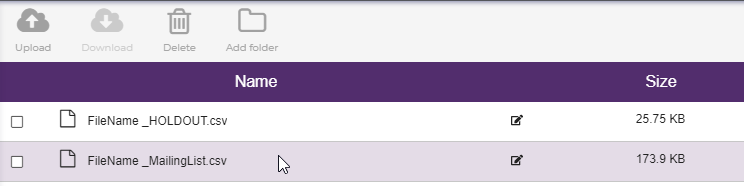
When you retrieve your file, it will be called "{FileName}_MailingList" to differentiate it as your file for mailing.
Direct Mail File with Holdout Group

If you need to create a list of addresses to not mail in your campaign (as a "control group") you can create a holdout group for monitoring the performance of your direct mail campaign. Input the % of records you'd like to include (this is a percentage of your mailing list file) and 2 files will be created when you click "Send Now to direct mail file" - one that contains the addresses you intend to mail, the other that contains the addresses you intend to suppress from mailing.